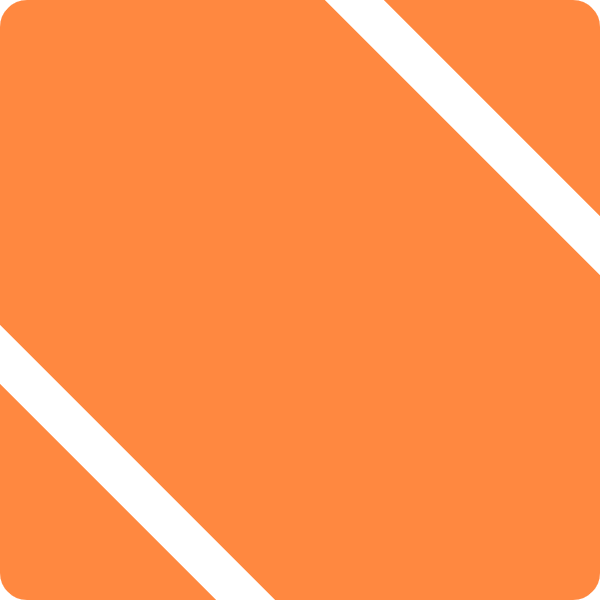Personally, I despise DRM, and therefore despise the iTunes Store (formerly the iTunes Music Store). Not only is it overpriced and DRM-laden, but the quality leaves much to be desired. You can get better quality audio and video with a CD or a TiVo and a simple analog->digital bridge (I have a little Dazzle-branded box) and a copy of Handbrake.
And so, in honor of iTunes 7’s release, I will be posting a few articles about how to get your content into iTunes, so that it works as well as (or better than) what’s already in there. Read the whole series!
First up: Video.
iTunes has decent video support, and it’s much better in the latest version. But here’s the thing, you may prefer to encode your video in DivX, XviD, 3viX, Windows Video (WMV) or some other format which iTunes and Front Row won’t accept. (The same is true of most video you can download elsewhere on the ‘net, legally and otherwise.)
So how do you get these oddball formats into iTunes (and, by extension, Front Row) without having to buy your videos all over again from the iTunes store?
So, here’s how you do it:
First, install Perian, which I featured as a pick just the other day. This is a component that gives Quicktime access to all the typical formats for video sharing and encoding.
If you’re using (ugh) WMV files, pick up the Flip4Mac video codecs for Quicktime.
Once installed, you should be able to open your files in Quicktime. Go you!
Next, we need to put this AVI file (or whatever it is) into iTunes. If you try dragging it into iTunes, iTunes will reject it, because it’s an unclean format that earns Steve Jobs no money whatsoever! So, we have to trick iTunes here.
Just open the movie up in Quicktime Pro (you’ll need to have the Pro version registered – so it looks like Steve will get $30 out of you after all), and then choose Save As…
You’ll be prompted as to whether you want to save a reference movie or a self contained movie. You can do either. If you do the reference movie, then it’ll be small and your original file will need to stick around if you want it to play. If you do it self-contained, it will wrap up that AVI in a Quicktime .mov container and you can do as you like with the original. Up to you.
Now, take the saved movie (reference or otherwise) and drag IT into iTunes. Bingo! That works!
Now all that’s left is the meta-tagging. Get Info on your file, zip over to the Video tab, and start entering meta data. You can enter even more in the Info tab.
Note that you can set your video kind to TV show, if you want, and it’ll show up in Front Row’s TV Shows menu.
This is also a good opportunity to subvert the purpose of the Music Video grouping and use it as an arbitrary category to hold other kinds of content. I mean, unless you’re a huge fan of music videos or something. I use my for short, YouTube-type videos, but you could just as easily put your, err, “Romance” videos in that section, or whatever you want.
Now you’re all set! Your video is in iTunes, and you didn’t give those greedy Apple executives a dime of your money! (Except for that $30 QT Pro registration, dangit!)